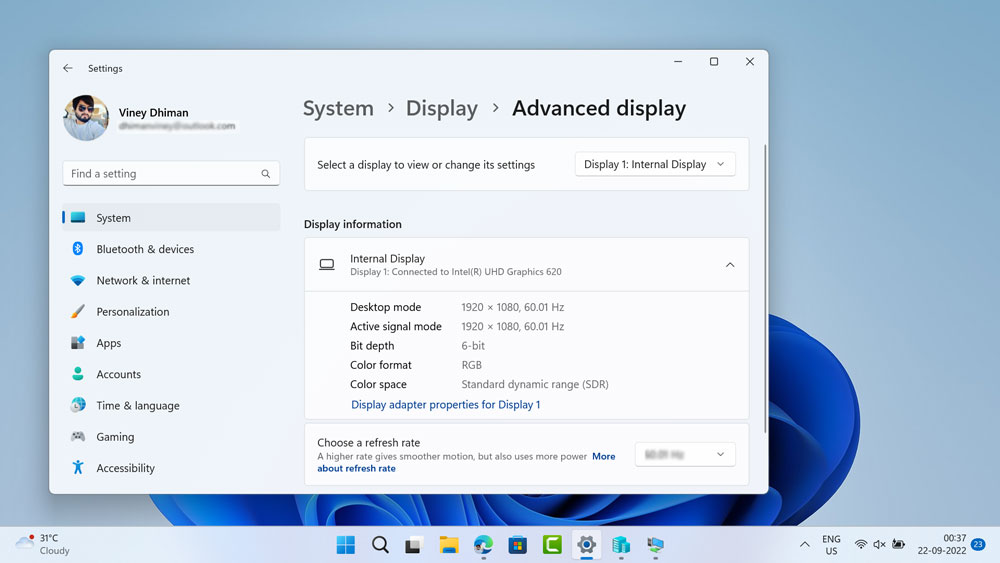So what is Dynamic Refresh Rate? The feature when enabled will display the refresh rate to dynamically switch to lower refresh rates to save power and extend battery life. In case, you have a monitor that supports a refresh rate of 120+ Hz with support for Variable Refresh Rate (VRR) and have installed the WDDM 3.1 driver installed on your PC running Windows 11 build 25206 then you can enable this feature right now.
Save Power on External Display with Dynamic Refresh Rate in Windows 11 25206
If you fulfill all the requirements, then here’s how you can enable it: Launch the Settings app in Windows 11 by pressing WIN + I key combination. Switch to the System tab on the left and then select Display. In the Display settings, you need to scroll down to the Related section and then select Advanced display. On the next page, scroll down to the bottom, and using Choose a Refresh rate drop-down select, the refresh rate. It should be higher than 120hz or above. For a device that fulfills requirements, GPU drivers are also available. You can check the updates by going to Settings > Windows Update. On the right side, click on the Check for updates option. In case, you don’t know what WDDM driver you need, then you can find it by going to Start > dxdiag. Here switch to the Display tab and look for the Driver model. Why don’t you give this feature a try and let us know if it really helps in saving power after selecting the improved refresh rate in the comments?