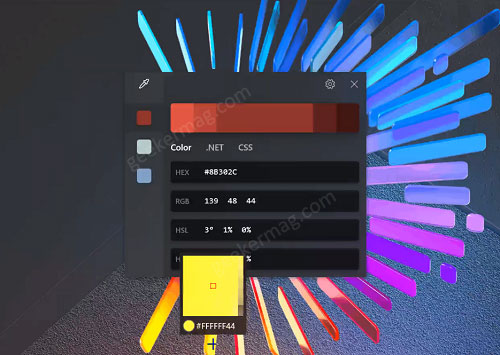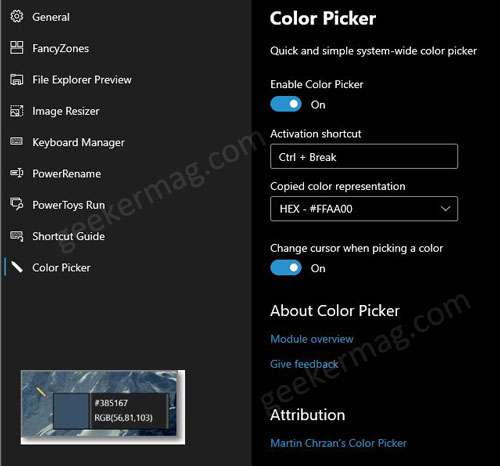The color picker option is really reliable for users who want accurate color composition. This feature basically selects the color of the screen pixel where the cursor is. Once you activate the color picker, where ever your cursor moves it shows the exact hex code of that color. Color picker has its own settings page in the main UI as shown in the following screenshot: Assuming, PowerToys app is running, or you can check this blog post to know how to open PowerToys settings. In the PowerToys setting window, you need to switch to Color Picker. On the right side, you need to make sure that the feature is enabled. The cursor changes itself when the color picker is activated. Few quick mouse actions of Color picker in Windows PowerToy are:
Moving the cursor – Gives you the exact pixel color (it follows the cursor and shows the color behind the cursor).Scroll up – Once you have selected a pixel color, scroll up will give you better precision of the color.Left-click – This copies the color into a predefined format (look in the settings for more info).
You can easily on and off the color picker using the hotkey. The color can be saved into the clipboard and loaded from the clipboard easily. The update isn’t stable and may not be available in the latest release of PowerToys 0.19.1. Let us wait for an update from Windows. Stay tuned, we will update you with the latest news on PowerToys color picker update. Thanks Deskmodder for the tip!