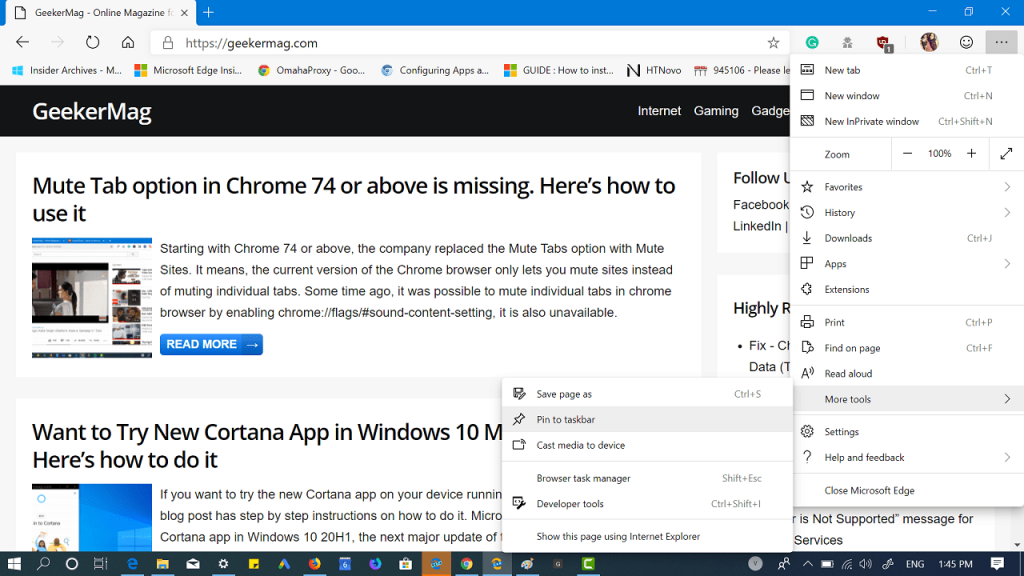Microsoft is regularly updating the new Edge browser in the Canary channel and adding new features to it. Starting with Edge Canary version 77.0.197.0, the company added a new option in the settings menu using which users can quickly pin websites to the taskbar of Windows 10.
Pin Sites using Edge Chromium to Windows 10 Taskbar
In case, you want to try this feature, then here’s what you need to do: 1 . Update Edge Chromium on Canary Channel to latest version. 2. Next, visit the website which you want to pin to the taskbar. 3. Now click on the Setting and more (…) icon available on the upper right corner. From the menu select More tools > Pin to taskbar. A quick dialog box will open up asking you to enter the name of site. It will automatically pick the site name from site title. In case, you want to rename it or want to set the custom name, then you can also do that. 4. Once done, click on the Pin button. This will Pin the site to Windows 10 Taskbar. That’s all you need to do. Now whenever you click on the pinned site icon on the taskbar, the browser will launch the site in the new tab. In case, the same site is already opened in the browser, then you will be switched to the same tab. Pin to Taskbar option is very handy option and a great way to save and open your favorite sites quickly right from the Windows 10 taskbar. The site pinned to Windows 10 Taskbar will also appear in the All apps list in the Start menu, from where you can manage it just like any other program. To delete or uninstall pinned site here’s what you need to do: Method one – You need to visit Settings > Apps > Apps & Feature. Here on the right side, scroll down until you find the name of the pinned site. Click on it and select Uninstall. Method two – Right click on the Pinned site on Windows 10 Taskbar and select Unpin. Alternatively, you can uninstall or unpin site right from the Start menu. For that, open Start menu find the pinned site and make right click on it. Now either select Uninstall or select More > Unpin from Taskbar. Source: HTNovo