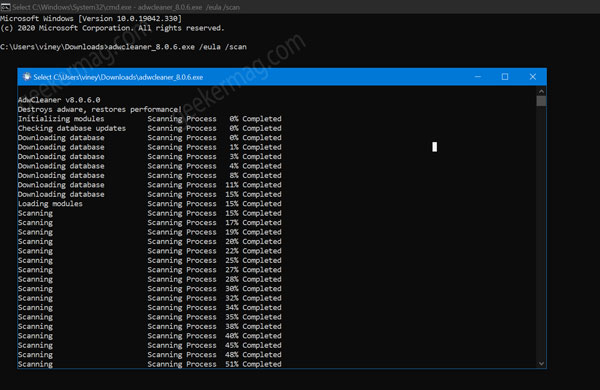For the user’s best experience, Malwarebytes acquired AdwCleaner. The tool has been receiving major updates in order to defend users from any unknown entries to Windows host or protect them from unknown files and popups. For making it convenient to users, AdwCleaner has finally updated to version 8.0.6 with the most awaited feature Command Line Interface. This feature enables the user to perform tasks without a GUI.
Run Malwarebytes AdwCleaner from Command Line Interface
If you’re interested to learn the process on how to run Malwarebyte AdwCleaners from Command Line Interface, then here’s what you need to do: Before doing anything, you need to download the latest version of AdwCleaner from this page. Next, head over to the folder where you have downloaded the AdwCleaner. In my case, its Downloads folder and C:\Users\viney\Downloads Launch Elevated Command Prompt on your computer and then type following commands: cd and path of AdwCleaner. In my case, its cd C:\Users\viney\Downloads the path may vary depending on where you have downloaded AdwCleaner, and hit Enter. After that, you need to execute this command: ‘adwcleaner_8.0.6.exe /eula /scan‘ to initiate the scan. Instantly a another Command Prompt window will open and start scanning the computer. Once the scan is completed, the command prompt will display all the threats and scan report at the end. Few of the commands that you can use in command prompt via AdwCleaner are: AdwCleaner.exe /eula /scan (Scan Only) AdwCleaner.exe /eula /clean (Scan, Clean and Reboot) AdwCleaner.exe /eula /clean /noreboot(Scan, Clean and No Reboot) This update from AdwCleaner makes it easier and efficient for users to perform scans and keep their system clean. You can check the complete announcement here. Thanks, Techdows for the news!