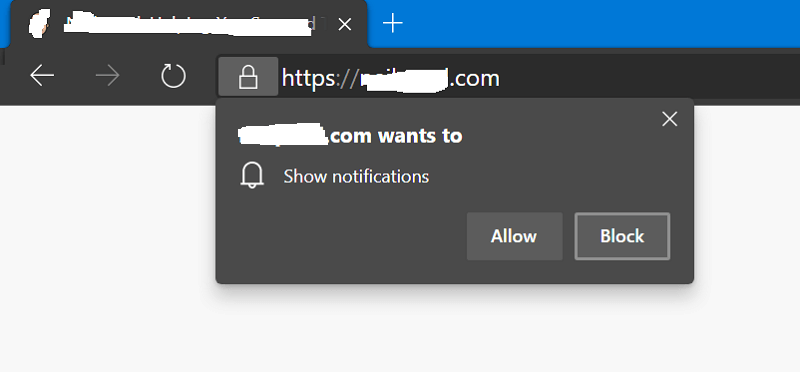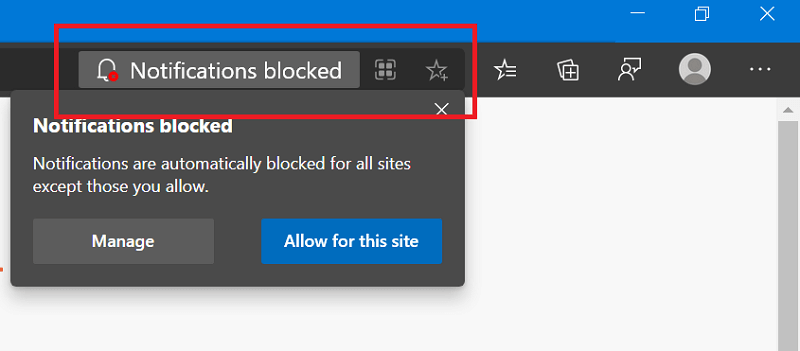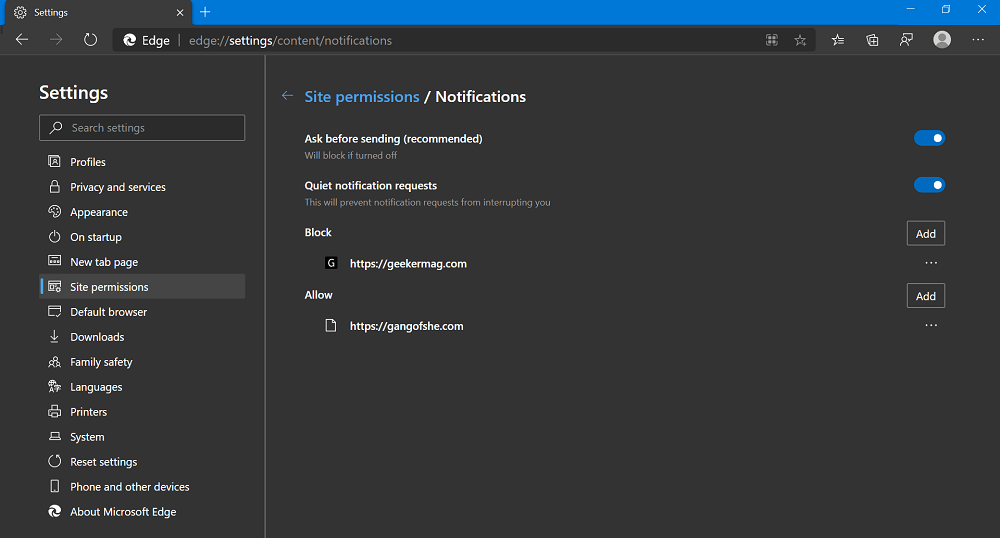With Quite UI Notification will prevent notification requests from interrupting you and as a result provide users distraction free experience while using the internet. Let’s learn how this feature will prevent notifications. Some websites show a quick pop-up asking you accept notification for their sites giving users two options Yes or Not. If you click on Yes, you start receiving regular notifications from that site. In case, you don’t want to see that pop-up then turn of Quiet UI Prompt features in Edge browser and instead of pop-up you will see a message which reads “Notifications blocked“.
Enable Quiet UI for Notifications in Microsoft Edge
As of writing this blog post, the feature is available in Microsoft Edge v83 and enabled with default setting. To manage the feature: Launch Microsoft Edge browser and click on the (…) Ellipse icon, from the menu select Settings. On the left panel, you need to switch to Site Permissions tab. and then head over to Notifications on the right panel. Next, on the right side, you will find the option which reads “Quiet notification requests“. Here, you can turn ON/OFF the feature. The sites for which you have enabled and disabled notifications will appear under Block and Allow section. You can click on the (..) Ellipse icon next to both sections to add or remove sites from the lists. Alternatively, you can quickly reach the same settings page by visiting: edge://settings/content/notifications The Quiet UI Prompt feature will be soon rolled out to the stable version of the Microsoft Edge browser. What are your thoughts about this new feature added by Microsoft into Edge browser? Do you think, this feature will really help you in providing distraction free UI? Let us know your opinion in the comments. Thanks, Techdows for the news!