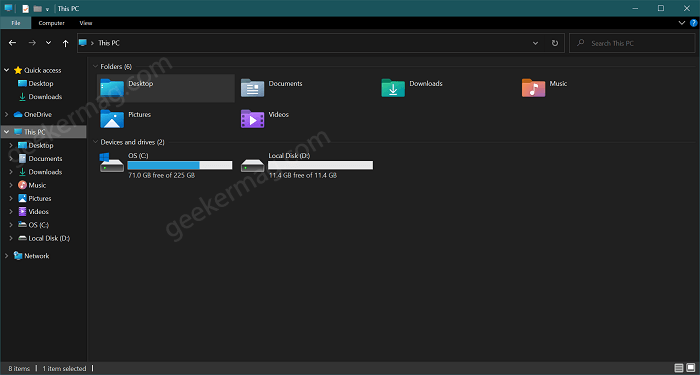With default settings, the Windows 10 offer users a white color light theme. In case, you’re not a great fan of a light theme? Fret not; the Windows 10 OS also has a dark theme too. Previously when users enable the Dark mode in Windows 10, its effect was limited to preinstalled apps like Windows Store, Calendar, Mail, and other Universal Windows Platform app. This means the universal dark mode setting will have no effect on the File Explorer. You will see the same white color File Explorer even when the dark mode is enabled.
How to Enable Windows 10 File Explorer Dark Theme
Due to the massic demand for the File Explorer dark theme, the company first introduced the dark theme for File Explorer in the Windows 10 build 17666. The users running the same build were able to activate the dark theme right from the “Choose your default app mode” option available in Personalization settings. To enable File Explorer Dark Theme, you need to enable dark theme in Windows 10. Here is what you need to do: Launch the Settings app > Personalization > Color. On the right pane, scroll down to “Choose your color” and select Dark. After doing this, if you launch File Explorer it will open up with dark mode. It looks perfect, at least to me. This is how it looks like: Do you like the new Windows 10 File Explorer Dark theme? How desperately, you’re waiting for it? Let me know in the comments.