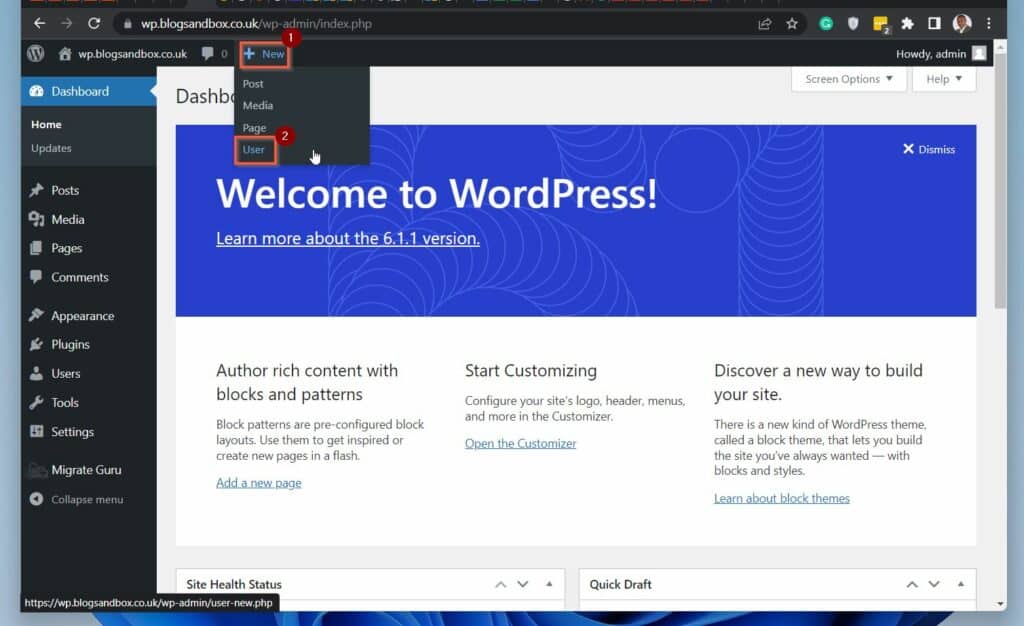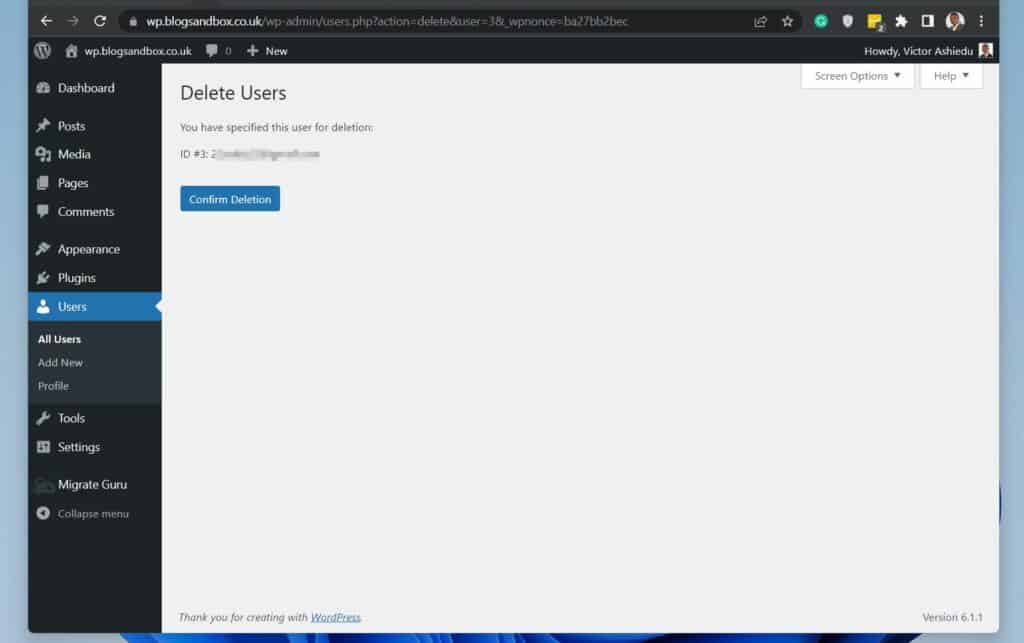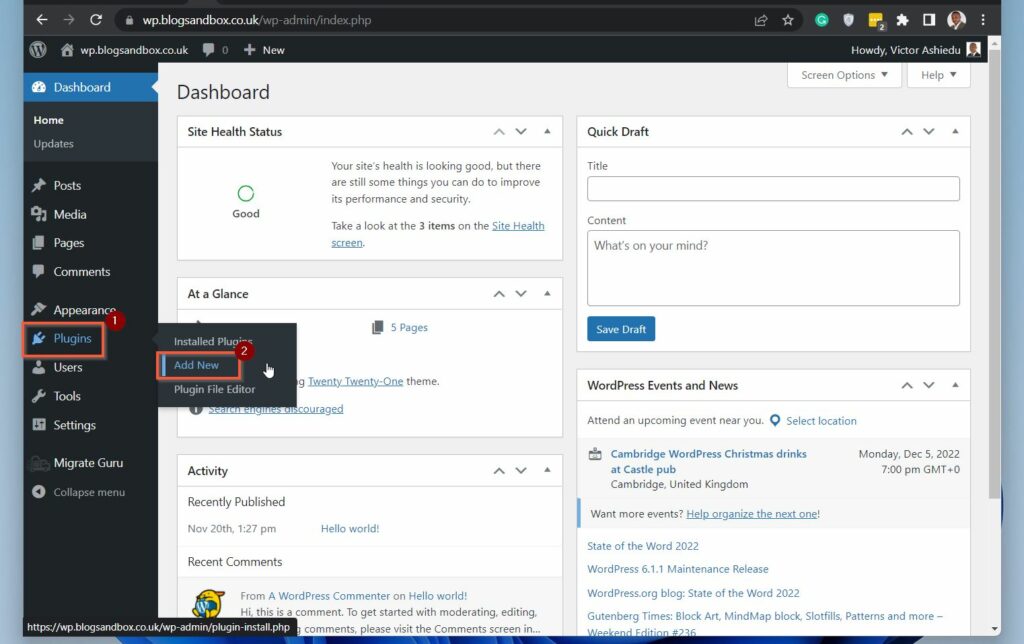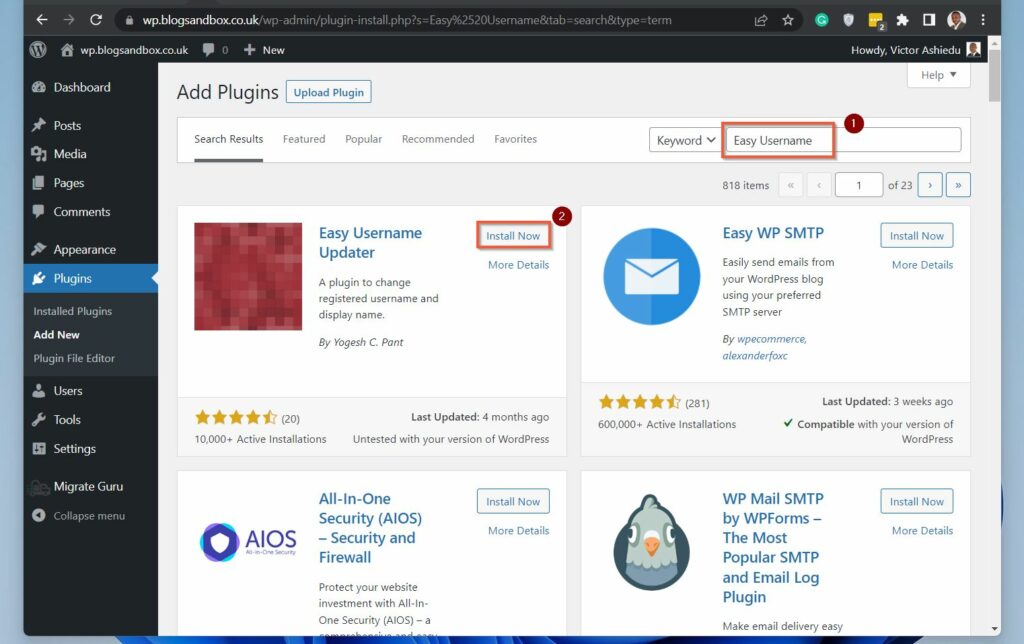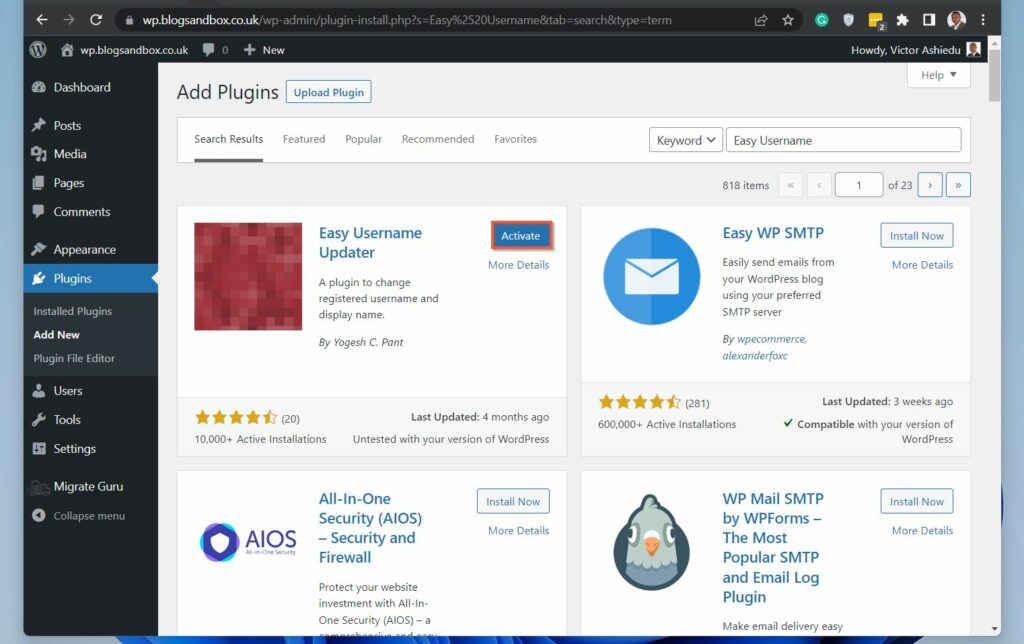In this guide, you’ll learn three methods to change the default WordPress admin username or any other username. Specifically, the first section shows you how to create a new account and delete the old one. Then, in section two, you’ll learn how to perform the task with a plugin. Following that, I’ll also show you how to change a WP user name with phpMyAdmin.
Change Username In WordPress By Creating A New User
The first method to change a username in WordPress is to create a new account with the same privilege. Then, delete the old account. When you try to delete a WordPress account, WordPress gives you the option to transfer the account’s content to another account. At this point, you can select the new account you created as the new owner of the previous account’s content. Follow the steps in the sub-sections below to change a username in WordPress with this method.
Create A New WordPress User
If you need help creating a new user in WordPress, follow the steps below. Otherwise, create a new account yourself, grant it the required privilege, and proceed to the next sub-section.
Delete The Old WordPress Account And Attribute All Content To The New Account
Once you have created a new WordPress account, follow the steps below to change the completely old username to the new one. Congratulations! You’ve successfully changed your username in WordPress by creating a new user and transferring the content from the old username.
Change Username In WordPress With The Easy Username Updater Plugin
You will not be surprise to learn that you can use a plugin to change a username in WordPress. There are numerous WordPress plugins you can use to change username but I decided to use the Easy Username Updater plugin. Obvioulsy, before you can use this plugin, you need to install it first. So, if you need help installing the plugin, follow the steps in the first sub-section bdlow. However, if you’re comfortable installing plugins, install the plugin, then proceed to the second sub-section below.
Install The The “Easy Username Updater” WordPress Updater Plugin
Change Username In WordPress With The Easy Username Updater Plugin
Once you have installed and installed the Easy Username Updater Plugin, follow the steps below to change a username with the plugin.
Change Username In WordPress By Updating WordPress Database With phpMyAdmin Via cPanel
In the first section of this article, I showed you how to change a username in WordPress by creating a new user. Then, in the second section, I showed you how to perform the task using a plugin. In this section, you will learn how to modify a WordPress username directly in the WordPress database using phpMyAdmin. Follow the steps below to complete this task.
My Final Thoughts About Changing Username In WordPress
If you have ever tried changing your username in WordPress, you’ll be shocked to find out that you cannot do that on your profile. However, as I have shown in this guide, that is not the end of the world, as there are other ways to perform this all-important task. Specifically, you can change your username in WordPress by creating a new account. Then, delete the old account and assign all content previously owned by the old account to the new user. Alternatively, you can change a username in WP using a plugin. I showed how to do this with the Easy Username Updater plugin. Finally, you can also update your WordPress username via phpMyAdmin. I covered these three methods in this guide and I hope you were able to use one of the methods to change your WP username. If I made your day, kindly spare me 2 minutes to share your feedback. To share your thoughts or ask any other question about this article, reply to this article’s topic at Itechguides Community Forum. Finally, to grow your WordPress knowledge, read more articles in our WordPress & Websites How-Tos page.
References And Further Reading