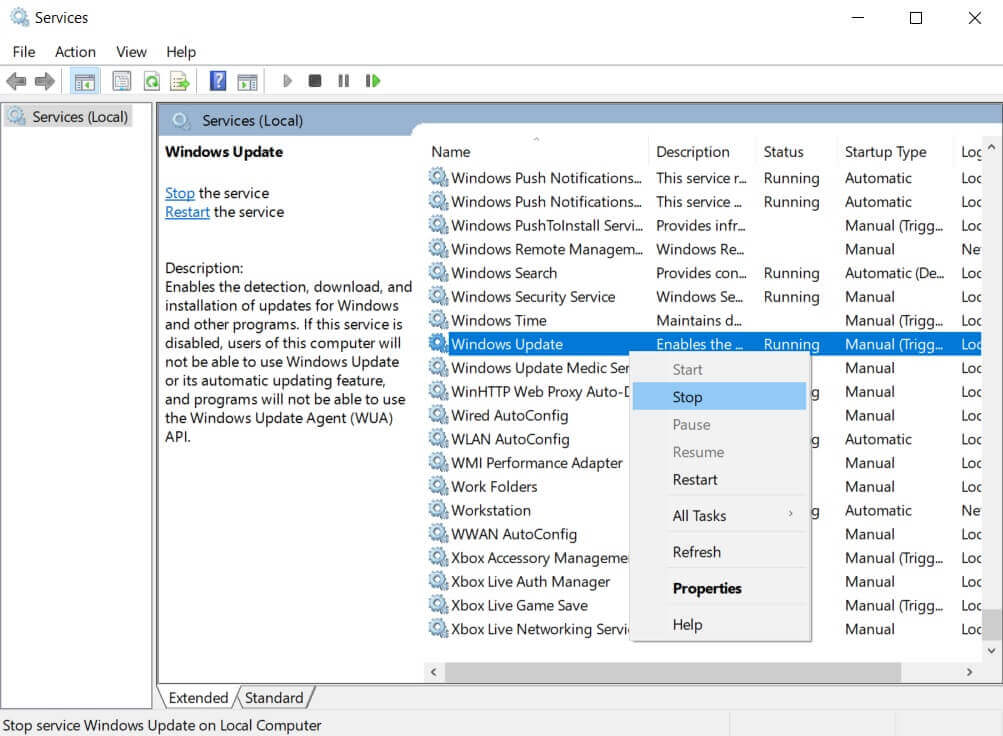After the update, users were not able to turn on the ‘Sleep mode‘, as a user on the Microsoft forum mentioned that he tried turning on the sleep mode but the system wakes up after a short period, and then again go to sleep mode and wakes up in the repeated cycle. Other users reported a similar issue where his laptop screen directly turns off even after selecting sleep mode. Not even the automatic sleep mode worked to enable sleep mode. There isn’t an official announcement from Microsoft team yet, confirming the issue or providing a permanent workaround. But we have a temporary solution for this issue.
Fix – Sleep mode issue in Windows 10 v2004 update KB4571744
To fix the sleep mode issue in your Windows, follow the below steps: Type ‘Services.msc‘ in the Windows search bar. After the Services window opens, search for ‘Windows Update‘. Right click on it and press ‘Stop‘. Now, once again select ‘Windows Update‘ and right click on it and select ‘Start‘ followed by ‘Restart‘. After this, go to settings, search for Windows Update. Click on ‘Check for updates‘. Install all the pending updates and reboot your device. Keep one thing in mind that its just a temporary solution and official workaround is yet to come. After following this workaround, MoUsoCoreWorker.exe will no longer prevent Sleep or Standby mode on your laptop or 2-in-1 Did you face any other issue in the KB4571744 patch? Comment below and let us know if the above fix worked for you to fix the Sleep mode issue. We will keep you updated once we hear from the Microsoft team.