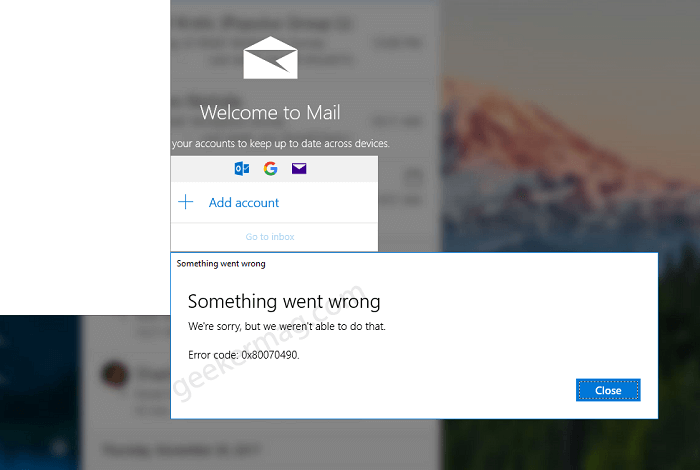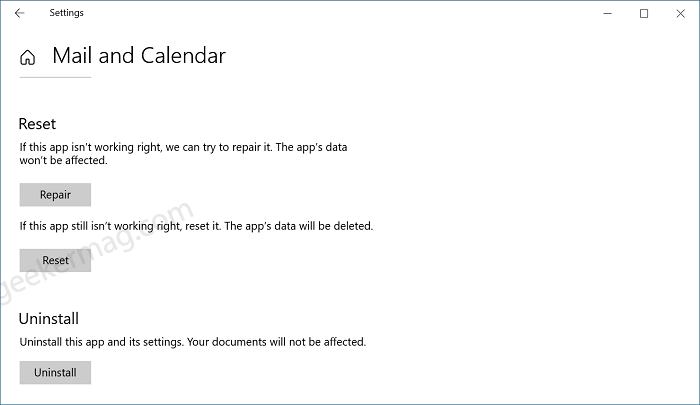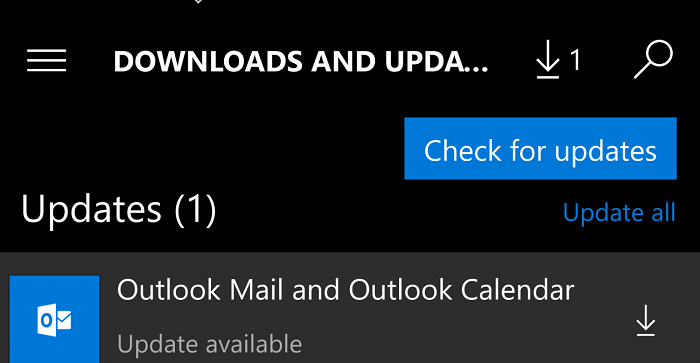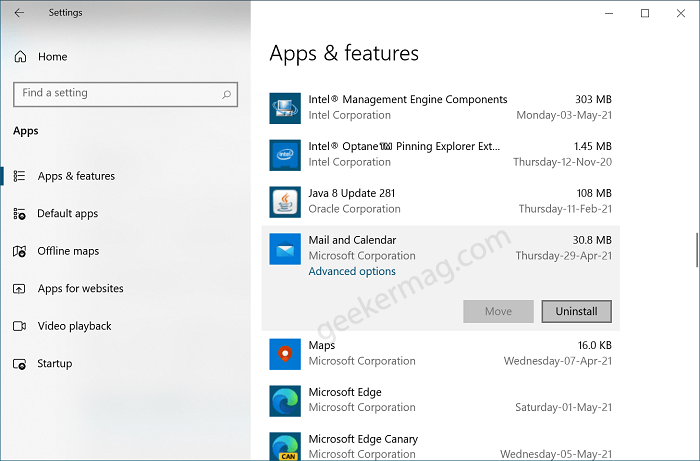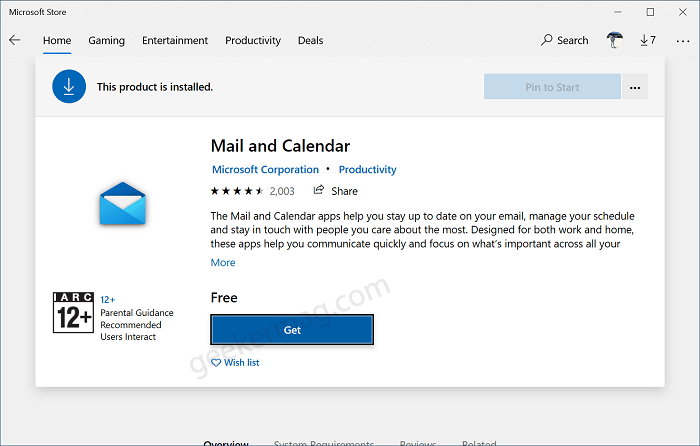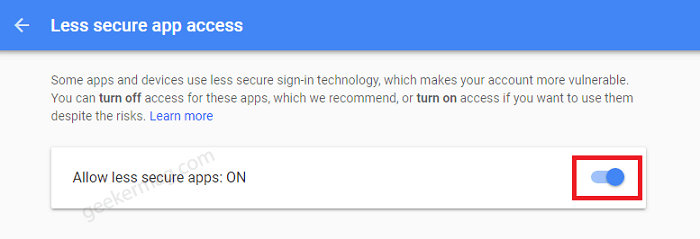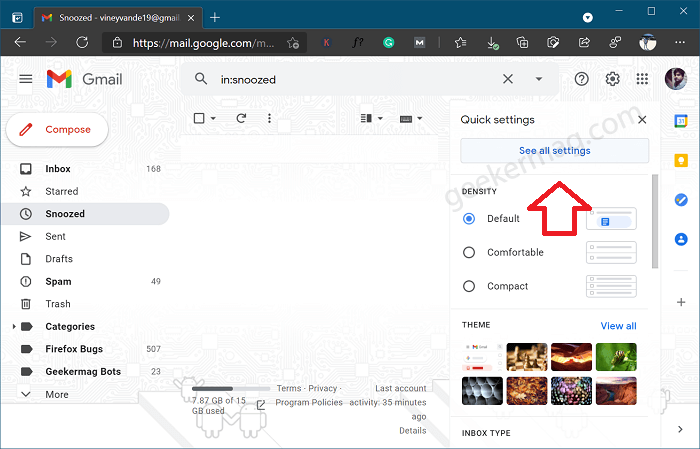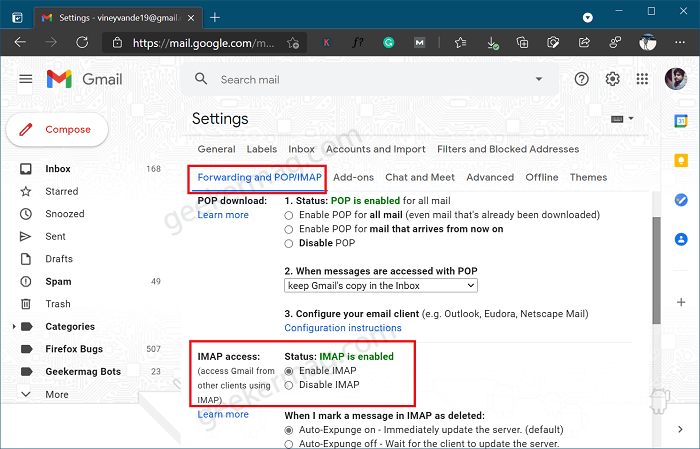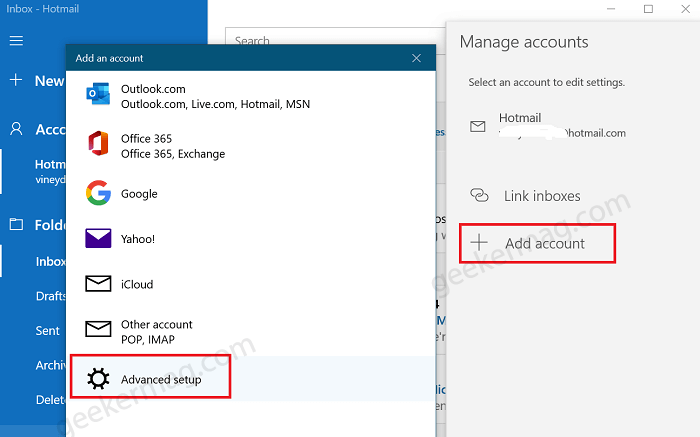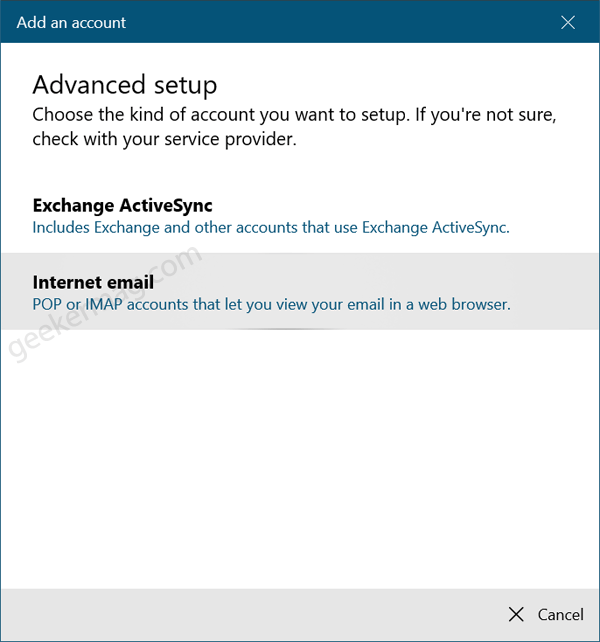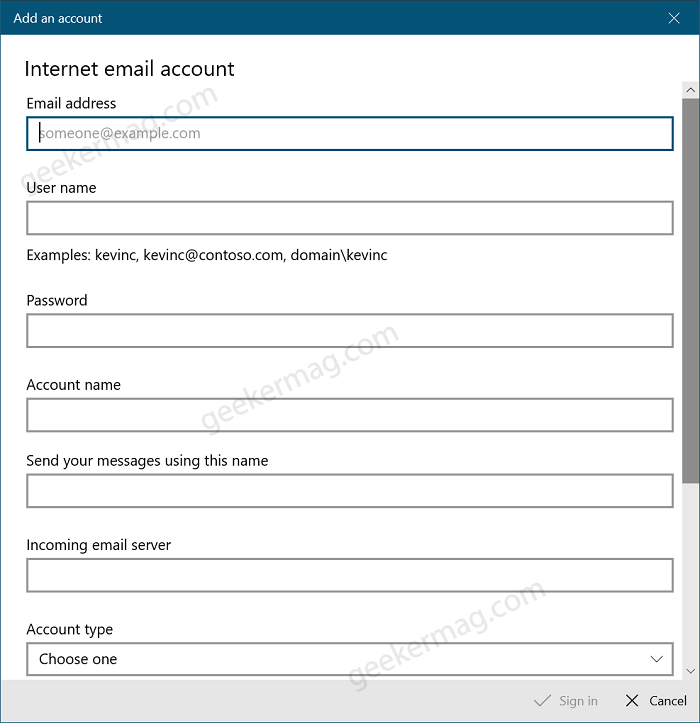Whenever they click on the “Add account” option and trying to add Gmail/Hotmail or Outlook account, an error message instantly pops up. The full error message reads:
Fix – Unable to Add Gmail/Outlook Account to Windows 10 (ERROR CODE: 0X80070490)
Well, this shouldn’t be something that you should be worried about. The following blog post has possible solutions that will fix the issue and you will be able to add an email account, lets start with the first solution We’re sorry, but we weren’t able to do that Error Code: 0x80070490 or error COde 0X800c0005
Reset Mail App
If you are unable to add an email account to the Windows 10 mail app, you can try resetting the Mail app. Here’s how you can do that: Launch Settings > Apps > Apps & features. On the right side, look for Mail and Calendar and then click on it. Here, click on Advanced options, and then click Reset button. If that doesn’t fix the issue, then try the solutions discussed in upcoming lines.
Check For Updates
This can be a bug as well, which might be interfering with adding an email. You can check for updates for the Mail app on Windows 10. Here’s how you can do that: Launch Microsoft Store app and then click on (…) and select Downloads and Updates. Here, under the Available updates section check if an update for the Mail app is available. If it is, then download and install it. Many times, the latest updates can solve such minor bugs. So, you can give it a try.
Reinstall Mail App
Some users suggested that they manage to fix the issue just by reinstalling the Mail app. Here’s how you can do that: Following one of the methods discussed to Uninstall apps in Windows 10, Uninstall Mail and Calendar app. In case, Uninstall button isn’t available, then try this method: Right-click on the Start button and then select Windows Powershell (Admin). In the PowerShell terminal, type in the command Get-AppxPackage Microsoft.windowscommunicationsapps | Remove-AppxPackage and hit enter. Once you have uninstalled the Mail app using one of the methods discussed above, you need to reinstall it. For that, launch Microsoft Store, search for the Mail and Calendar app, and install it. After the app is installed, try adding your email account again.
Adding IMAP Account
If any of the above fixes do not work, then you can try going for this fix. Follow the steps given ahead to fix the error received while adding Gmail to Mail app in Windows 10. First of all, you need to visit this link and confirm that Allow Less Secure app option is ON. In case, you’re using the Two-Step Verification method, then you need to turn it OFF. Once that is done, you will have to create an IMAP account, but before that, you will have to enable IMAP usage on your Google Account. Here’s how you can do that: Visit Gmail, and sign in with your account. After that, click on the Settings option, and then on See all settings. Now, head to the forwarding and POP/IMAP tab. Here, enable IMAP, and save the changes. Once that is done, you will have to create a new IMAP account. To do that, open the Mail app on your Windows 10 PC and then click on the Settings option, and then click on Account. In the Accounts section, click on add account. You will see a list of sign-in options. Click on Advanced setup and then on Internet email. You will be asked to fill in details, which will include, your name, mail server (imap.gmail.com:993), account type (IMAP4), user name (which will be your Gmail address), password ( it will be the one time password that you generated, or it will either be your Gmail account password), and outgoing SMTP email server (smtp.gmail.com:465). Once that is done, check all the checkboxes. After following the above steps, try adding the Gmail account to the Mail app again, and this will most probably fix the issue. So these are possible solutions that help various users in fixing the Window 10 Mail app ERROR CODE: 0X80070490. If any of the above methods helped resolve the issue you were facing, do let us know in the comment section.