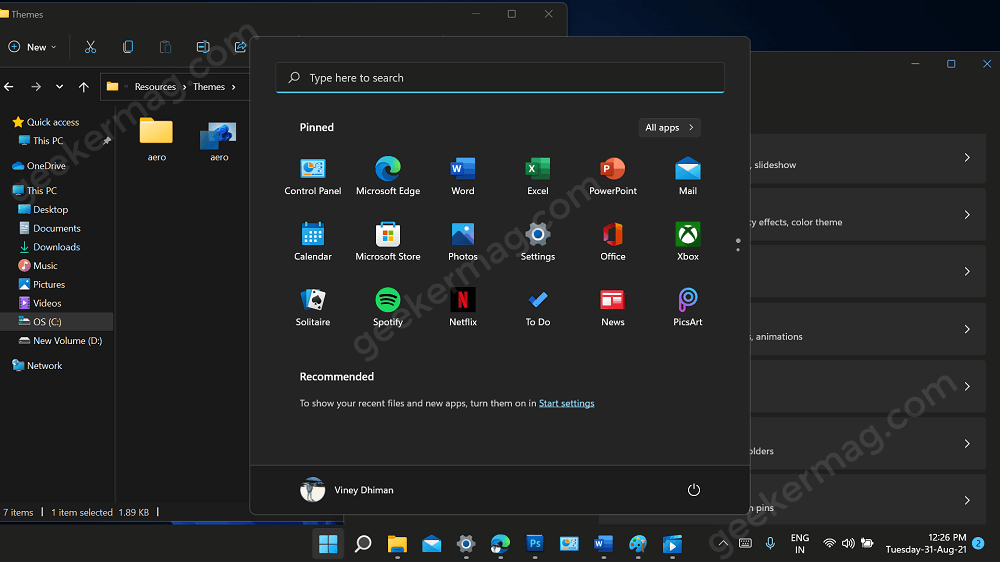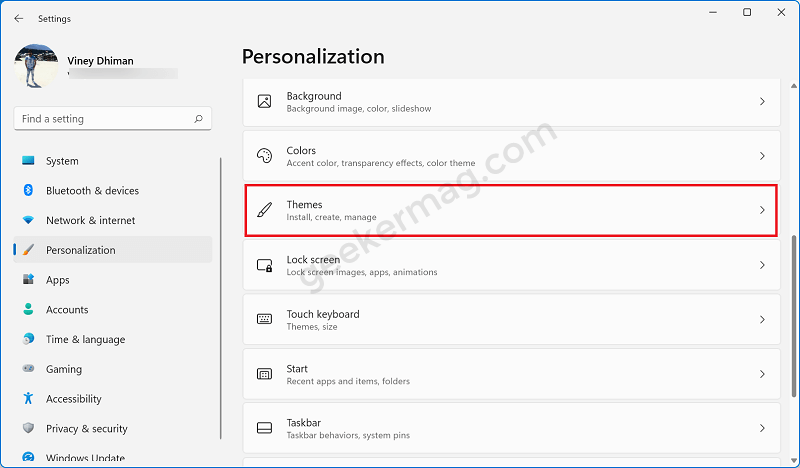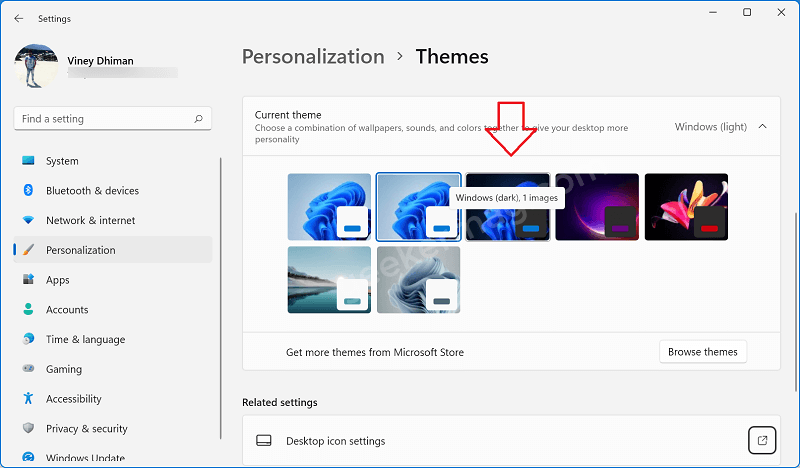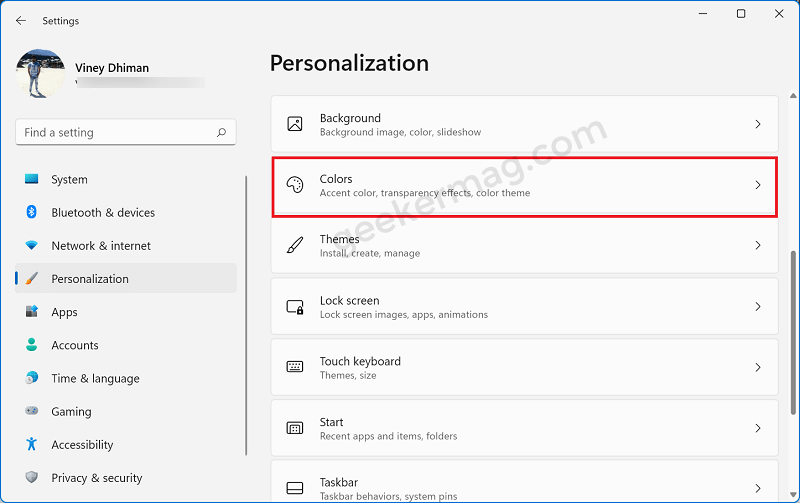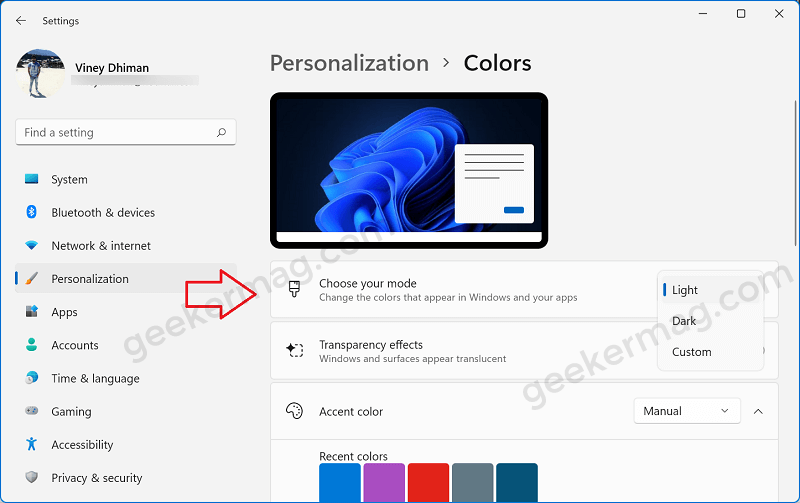Some users might not be a fan of light themes or didn’t find the default Windows 11 light theme useful or want to give their eyes a break. No matter what is your reason for switching from light to dark in Windows 11. I must say you have made the right decision. The dark theme of Windows 11 is ravishing, which when enabled turns every UI component to dark. As a result, make working on a desktop for a long time easier for the users. Apart from that Windows 11 Dark or Light theme, it also has other themes featuring outstanding desktop backgrounds. Check out How to Change Theme in Windows 11.
How to Enable Dark Theme or Mode On Windows 11
In this blog post, we will cover possible ways on how to enable dark themes in Windows 11. So without further delay, lets start with first method:
First Method
Launch Settings app. For that, click on the Start button > Settings. Now, click on Personalization and then on Themes. Select the Windows (Dark) theme. Wait for a couple of seconds till it gets applied.
Method Two
Again, launch the Settings app in Windows 11, then navigate to Personalization > Colors. Here using the Choose your mode drop-down, select Dark. Instantly, a dark color effect will get applied to your system. Check out YouTube video on how to do that:
Method Three:
Due to any reason if any of the methods discussed above fail to enable dark theme in Windows 11, then there’s a hidden method to make that thing happen. Here’s what you need to do: Launch File Explorer and head over to the following directory: location: C:\Windows\Resources\Themes. Here, you will find all the themes installed on Windows 11. Double-click on Dark and instantly dark mode or theme will be applied. You might be interested in reading How To Enable Windows 11 Aero Lite Theme. So these are three different methods to enable dark mode or theme in Windows 11 that we find are convenient and easy to use. You can follow the same steps to revert back the light theme in Windows 11. Let us know if you are facing any issues in changing Windows 11 dark theme or color.